How can you record, edit and publish movies about theHunter on Youtube? Read on.
Introduction
Making your own movies and sharing them with others can be just as rewarding as playing theHunter itself.
This article has some generic information what you need when considering putting your theHunter moments on Youtube, as well as some tips for specific applications.
EW's Partner Program
EW has a YouTube partner program in place which allows people with channels that provide a high value for the community, to monetize on their theHunter videos.
If you are interested to become one, please apply by sending an email to social@expansiveworlds.com and include the following information:
1. Your real name and address
2. URL to your YouTube channel
3. Attach a scanned copy of your ID (passport or driving license)
Please note that only channels with more than 1000 subscribers can qualify for the program.
Recording / Capturing
The first step is to install a software that lets you record while you are playing. There are many applications available. Some software is free. Some will let you use it but you can only make movies for a short time.
Available Software
One of many available reviews (January 2015): Video Capture Software Review
Other software for video recording not in the review
- Bandicam (very small file sizes, little performance loss)
- Dxtory (huge file sizes, very little performance loss)
- MSI Afterburner (free)
- Mirillis Action!
- Xsplit Gamecaster
Criteria for Recording Software
- Price
- Influence on the computer performance
- Capture quality of videos and screenshots
- Capture quality of audio
- Other features such as
- turning external audio (your voice) on and off
- locking frame rate while recording
- recording of desktop activities
- mouse cursor capture
Settings in Fraps
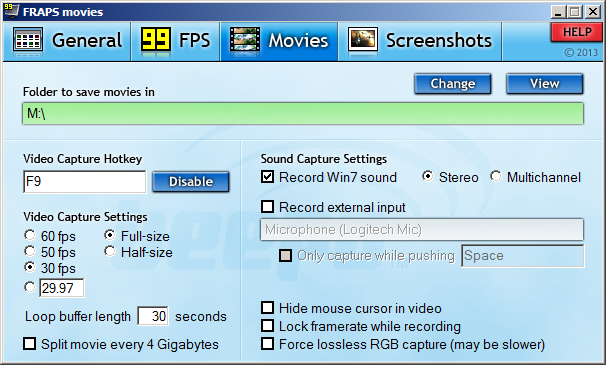
Recommendation
Read reviews online or ask other players or Youtubers in the Forum before buying any software. Of course if the software is free to use try it out and see if you like the features. It helps a lot if you even have some basic experience with recording. You will have a much better understanding of what you actually need.
IF you have multiple drives available in your computer, make sure to set your recording software to save your recorded videos onto a drive that is different from which you run the game. By default, theHunter is installed on the C: drive. Save your videos to another drive if you can.
Microphone
A decent microphone is essential! Good audio recording dramatically improves your video quality. Here are some tips:
- Use a high-quality microphone, either a head-set microphone or a mounted directional microphone. As a rule of thumb, spending at least $50 on a microphone is a good investment.
- If a headset microphone is used, be sure that the transducer is at least 2.5cm (1 inch) away from the face and slightly below the lower lip.
- A standing microphone should be placed 25-40cm (9–15 inches) directly in front of the speaker. This provides the best tradeoff between clarity and risk of over-saturation.
- The speaker should not hold or wear the microphone. It should either be a head-set mic or be mounted on a stable structure in front of them. This reduces the likelihood that the microphone will move around during recording.
- Use a microphone pop filter, either one that comes with the microphone or a separately purchased standing one.
- Calibrate the input level. If your recording device has a volume unit (VU) meter, have the speaker talk naturally – at the appropriate distance from the mic – and make sure the levels are in a good range. If a VU meter is not available, try a sample recording and listen back to make sure the level sounds good.
- Minimize background noise. If you can notice the noise just standing and listening, it will be much worse on the recording. Making a sample recording and listening to it is a good way to discover the noise level. Often, putting soft materials between the microphone and air vents and machinery will block most of the noise.
- Try to eliminate background talking or music. This is a frequent source of poor quality audio.
- Avoid recording in rooms that have a discernible echo. Listening to a recording sample is a good way to see if the echo is a problem. An echo-y room will produce hollow sounding speech, as if the speaker is at the other end of a tube.
- If the audio input to your recording device allows you to select the sampling rate, choose 16 KHz or higher. If it allows you to select the digital audio sample resolution, choose 16 bits or higher.
- If the audio input to your recording device supports Automatic Gain Control (AGC) or Voice Activity Detection (VAD), disable this feature.
- Speak naturally into the microphone. Do not over articulate words.
- Reducing the recording volume can avoid most background noises as well as much of your breathing and "sh" sounds. Your voice will sound more natural if the recording is not "too loud". You can easily go down to 10-15%. Do some test recordings and adjust the level accordingly.
Microphone Level Settings

Movie Making
After you have recorded one or multiple videos, the next step is to make a movie out of it with a few more bells and whistles. Movie making includes
- Adding several raw videos
- Cutting, rearranging
- Adding title and credit screens
- Adding texts
- Adding voice
- Adding music
- Animation effects for junctions and video parts
- Enhancing video parts
- Picture in picture
- Changing speed, fast and slow motion
- Saving and exporting, or even uploading to video platforms
- etc.
Available Software
Just as with the recording software, there are tons of applications available to make movies. A lot of up-to-date information about movie making software is on Wikipedia.
List of Video Editing Software
Comparison of Video Editing Software
A really sophisticated, simple to use yet free software is Microsoft Windows Movie Maker.
Take 5 minutes to watch this tutorial.

|
Windows Movie Maker can be downloaded for free here.
Adding Music
Searching the Internet

Creative Commons Logo
A video with music is a lot more appealing to watch and bridges many slow parts of your movie. You can however spend many hours only for finding the right music. In addition, many pieces of music are protected and you may not use them, or only under certain circumstances.
It does not make much sense to list websites here that offer free music, as there are many, and the matter is fast moving. It helps a lot more to know how to easily find music at any time. Here are some tips.
- If you search the Internet, do not search for "free music". This will lure you to all kinds or places, but you will not likely have much success. The best terms to use for searching are "royalty free music" and "creative commons".
- Royalty free explicitly means that you have no fees to pay. You may still end up on pages that have some restrictions (e.g. no altering of music) or conditions (mention the artist on your video). Make sure to always check the terms and conditions from website you are downloading in general, and for the song and/or artist the piece is from in particular.
- Many musicians choose to release their songs under the Creative Commons license, which gives you the legal right to use their music in your videos. You will have the most success finding music that is really free here, however the libraries offered can be huge.
- If you are not sure about how to credit an artist, at least mention the title and artist of the video music in the description of the Youtbue video after it has been uploaded.
Downloading from the Youtube Library
Youtube has a library of free music, and they constantly add new titles. At the time of writing this however the library holds about 200 titles only, and the selection artists is very limited. You can download the music and use in your movie making software, including cutting, distorting, etc.
The music can be found here:
- Youtube Audio Library in the Video Creation Area - Database for searching. Go to the Video Manager and select Create.
- Youtube Audio Library as Channel - All videos listed as Youtube movie
You can use this music for free and without having to mention title or artist in your video.
Adding Music after Uploading from the Youtube Library
Another easy way to add music is to upload your video first with no music. You can then edit your video in Youtube's Video Manager. You do this in the Audio section. Interestingly, here you have now 150,000 titles (at the time of writing) available. Enter a search term to receive a list of matching titles below. After you have executed the search, a nice setting becomes available to only show titles that have about the length of your movie. This allows to use a piece of music from start to end with no funny cut-off at the start or the end.
The editing options using this options however are very limited:
- You can move the music block back and forth with the full length of the movie.
- You can cut from the start or from the end of the piece.
- You can select whether the added music should be audible only, or slightly reduced with the original sound audible in addition.
Adding Voice
It is possible to add speech ("voice over") to videos, i.e. additional audio streams. Many movie editors have a function built in that will let you record your voice and add this to a video.
A good standalone tool for recording and editing voice streams is Audacity. It is free to use. Export your voice recording as MP3 and add this to your video.
General Tips
- Do not hesitate to test software if it is free. It can be overwhelming at first, just add the features as you start to understand them.
- Do not overdo it. Fancy texts, wild animations and distorted pictures can rob your movie from a clear line and style.
- Ask in the forum for assistance. theHunter forum is very supportive.
- Do not hesitate uploading videos to Youtube. The worst that can happen is that they do not find much attention. You will learn as you go.
- You will find your own voice weird on the videos. This is a normal effect. Everyone else will be fine with your voice.
- Try something out of the ordinary. Often times those videos are more interesting than main stream.
- If you teach something, talk like a friend, not like a know-it-all. Viewers will appreciate that.
- Follow the Youtube Code of Conduct.
